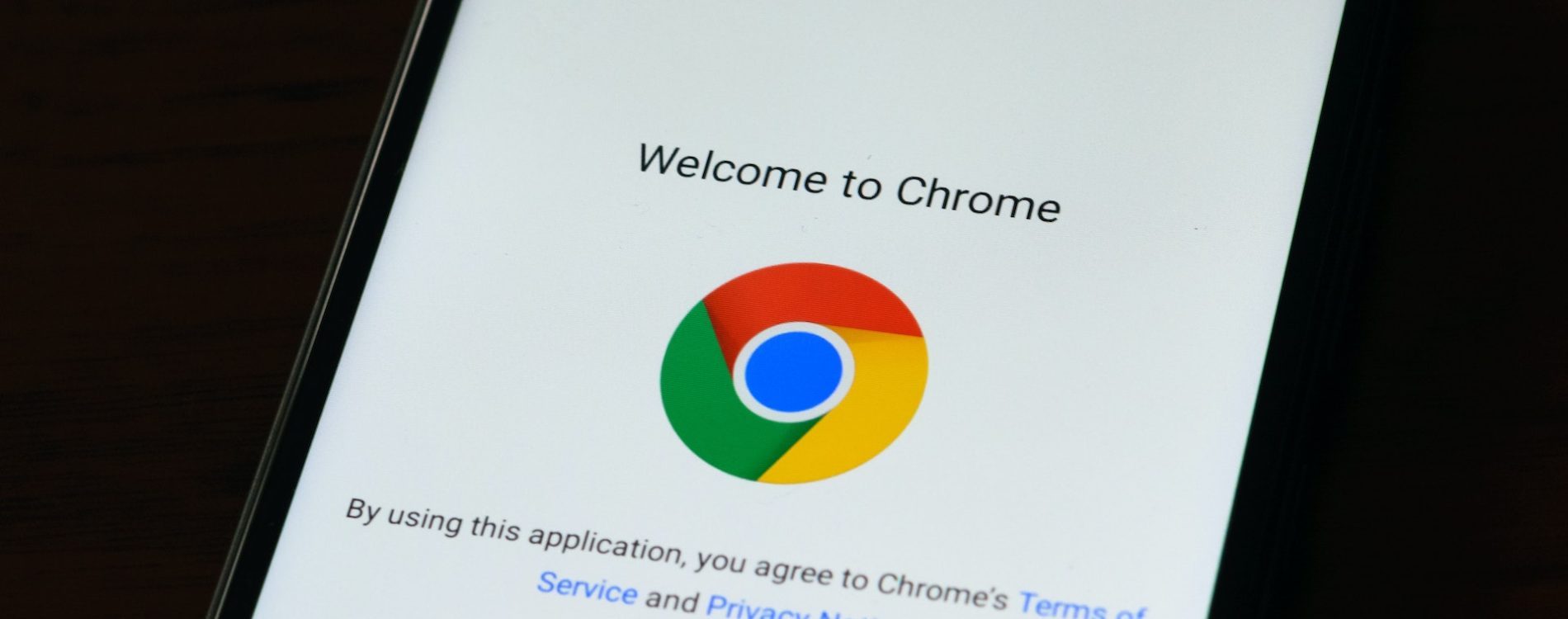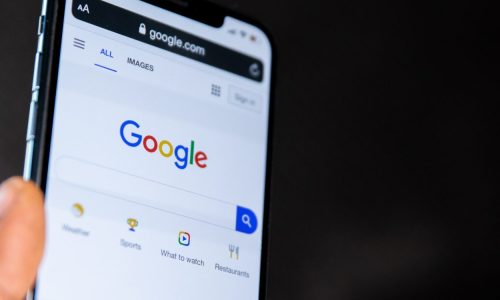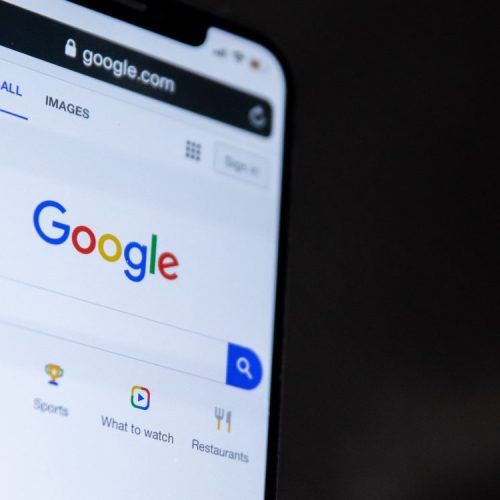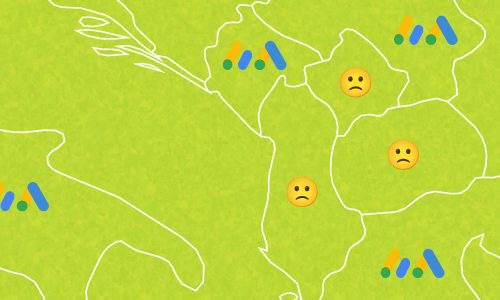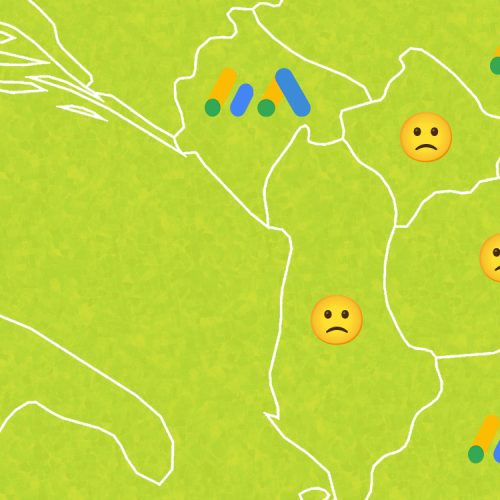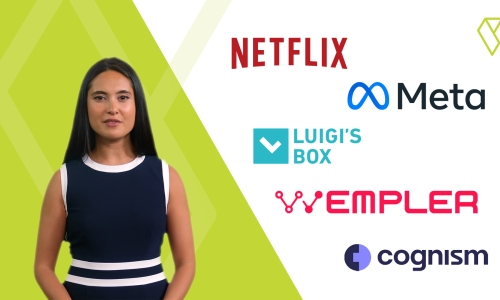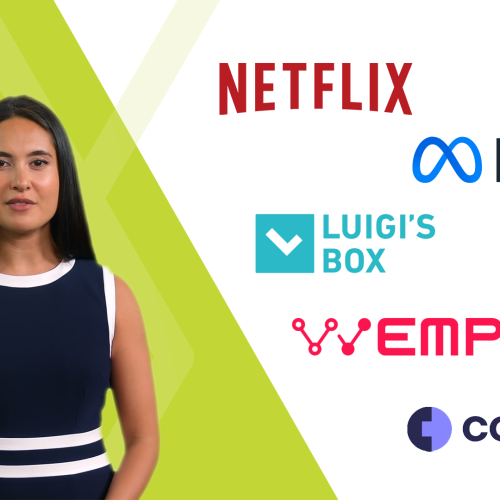For a few months now, you’ve probably noticed that if you download an image through a browser, the image is not downloaded as JPG or PNG but as a WebP. Infuriating, isn’t it? Trying to find a simple way to download these images in an editable format made us come across the ‘Save image as Type’ extension. To be perfectly honest, it’s been a while since we’ve come across a useful extension and finding this one sure made us delighted!
Save image as Type
As of this year, WebP is the recommended image format, according to Google. This comes as no surprise. Images in this format are about 25% lighter in size, which means they take up less space and pages load faster. All that without any dips in quality! Unfortunately, these advantages are small comfort if you want to process the image, or if you want to share the image with someone. Even though there are software extensions that will help you with this, there is also a much simpler solution.
Save Image as Type is a super simple extension that solves the problem of automatically downloading images as WebP. The extension allows downloading the image in PNG or JPG format. WebP is certainly super useful in one situation but it falls short in others, especially when it comes to editing or sharing the image.
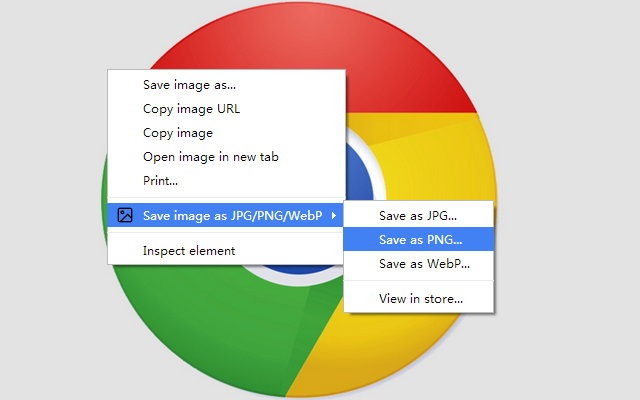
Using the extension is no rocket science. All you have to do is open Chrome and install the extension. Then you need to restart Chrome. Close to ‘Save Image’, another option will pop up: Save Image as Type! This allows you to choose the format yourself, i.e. pick between JPG and PNG.
Tab Wrangler
If you’re like us, then you probably have hundreds of tabs open in your browser, even though you never come back to most of them. Chrome has been using less resources recently, but not by a large margin.
If you don’t want to close the tabs, but save on resources, you can use Tab Wrangler. The extension automatically closes browser tabs that have been open for too long without any interaction with them. The user can specify how many open tabs the extension should be closed and specify the time of inactivity. Here’s how you could set it to work: Tab Wrangler automatically hits the kill switch and starts shutting down tabs if there are more than 5 tabs open. If there is no activity in any of these tabs for 20 minutes, the extension will automatically close them. Any pages you don’t want to be closed can be locked and the extension will simply skip those!
Understandably, auto-close won’t be super useful if that’s the only thing the extension does. This may be useful for those tabs you forget to close, but what about tabs you want to come back to in the future.
Tab Wrangler remembers a list of the last 100 closed tabs, in similar fashion as bookmarking pages. Try it, your PC performance and storage will be appreciated!
Fox Clock
The last extension that we’d like to mention is Fox Clocks. This is one of those extensions that you will be happy to have discovered, for it allows you to add multiple “clocks” or local times to the browser.
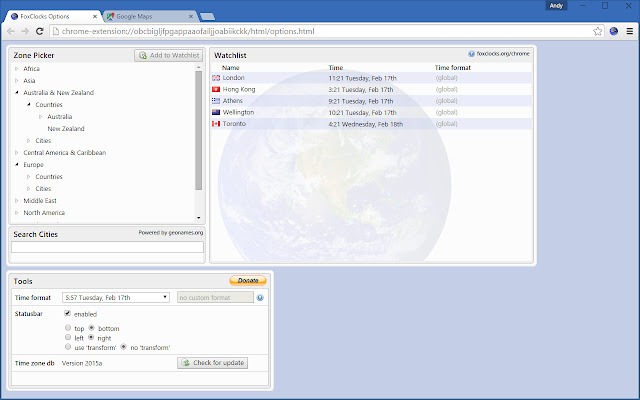
Adding clocks is a very simple thing to do! There is practically no limit to the number of zones you want to add and monitor. Fox Clock is super useful if you work with clients and people situated in different time zones. There are already Windows applications and features that can help you with this up to a certain point but Fox Clock takes everything to the next level! We found that using the extension is super simple and you only need to pin the time you’d like to monitor at all times!
What are your favorite extensions? Which extensions do you use the most? Write to us in the comments!